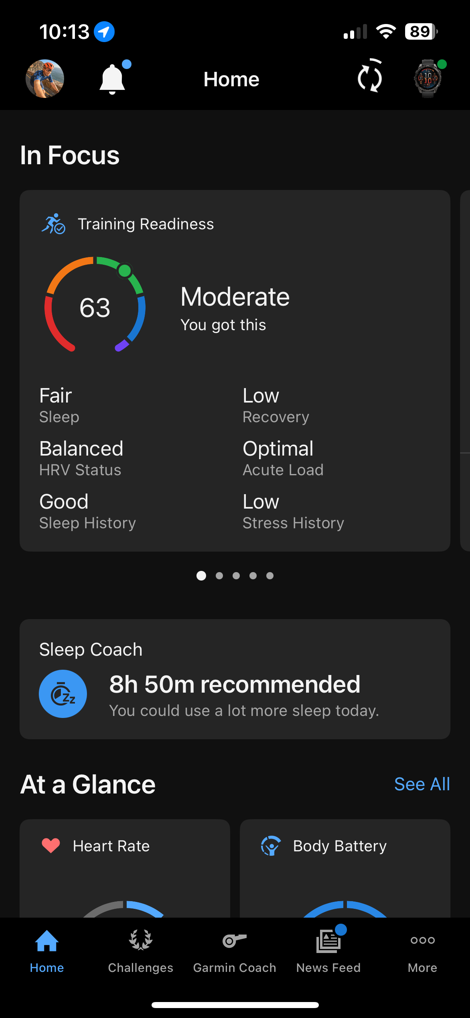Garmin Fenix 8 In-Depth Review: Worth the Upgrade?
The Fenix 8 is here, bringing with it not just new hardware features, but also the end of the Garmin Epix lineup. Or, at least the end of it for now. Fear not though, that ending is merely in name only, as Garmin has consolidated the products under the Fenix branding instead. Still, the end result is effectively the same: There remains both MIP-based displays and AMOLED displays, albeit with substantially higher prices.

The Fenix 8 instead focuses on two key areas with its hardware improvements: The addition of a speaker & microphone for taking calls (with phone), a new offline voice assistance, and creating voice notes. Atop that, there’s the addition of a depth gauge and related scuba and free-diving functionality. The MIP-based Solar editions also see some solid battery gains with a new solar panel.
Whereas the majority of the changes on the Fenix 8 are focused on its significant user interface overhaul, essentially merging aspects of the Forerunner 965 interface with that of the Epix Pro, while concurrently revamping core widgets, settings, and workout/navigation areas to make it easier to understand, especially for new-to-Garmin users. Albeit as you’ll see, in my opinion, to mixed success.
As always, I’ve been putting all these units to the test with crazy long mountain hikes, runs, rides, swims, dives, and more. Finally, note that Garmin sent over media loaner units to test out. As usual, this review is not sponsored (nor does any company get to preview anything I review), and I don’t take any advertiser money from any companies I review. Once this unit goes back, I’ll go out and buy my own for any future testing needs. If you found this review useful, you can use the links at the bottom, or consider becoming a DCR Supporter, which makes the site ad-free. And, of course, it makes you awesome.
What’s New:This Fenix release is a bit unusual in that the ‘What’s New’ section isn’t all that extensive. At least in terms of key features. Of course, the first bit isn’t hardware/features at all, but rather the same brand naming re-arranging, specifically:

– Fenix series (MIP-based displays) becomes known as ‘Fenix 8 Solar’ – Epix series (AMOLED displays) becomes simply ‘Fenix 8’ (and the Epix branding goes away)
At the end of the day, they’ve simply consolidated what are two identical watches in terms of software/features (with just different displays) into one brand name. Easy, right? Enduro remains Enduro and a MIP-based display, as the new Enduro 3 (review coming up in the next hours/days).
So then we get to the changes on the Fenix 8 front, and at a very distilled level, there are basically 4.5 changes:
– Adds microphone/speaker for calls/personal assistants – Adds depth gauge and diving-related functions – Increase display sizes for smallest watches (from 1.2” to 1.3, and 1.3” to 1.4”) – [Solar edition only] Revamped solar panel to increase clarity and substantial increase solar-assisted battery life – [Solar edition only] Killed off the smaller 42mm variant (Fenix S variants)
That’s kinda it. There are a slate of software updates below, but the vast majority of them are very minor UI updates. In total, it’s an appealing set of updates, but many of these updates would seemingly have been normal quarterly firmware tweaks. In fact, we’ve seen bigger Fenix quarterly updates from Garmin than the Fenix 8 updates, at least in terms of features or sports/fitness features.
Nonetheless, here’s the long list of little things that have changed (some tied to the hardware changes above are bigger, obviously):
– Hardware: AMOLED comes in three sizes: 43/47/51mm – Hardware: Solar comes in two sizes: 47/51mm – Hardware: [Solar edition only] New edge ring solar panel is far more efficient, and no longer covers display, improving clarity – Hardware: New sensor guard protects microphone and barometer (between buttons) – Hardware: New leak-proof button design using inductive buttons, so no actual hole in the case – Added recreational scuba diving/apnea features, down to 40M with EN13319 certification – Added diving no-fly and surface time features (widgets/data pages, etc…) – Added access to phone assistant via microphone/speaker (with your smartphone) – Added taking phone calls via microphone/speaker (with your smartphone) – Added voice notes recorder (on watch) – Added new offline voice assistant – Added new maps radius zoom UI change – Added new maps North Up quick toggle – Added new maps layer selection quick access menu – Added quick access touch unlock feature (temporarily unlocks touch, such as for a map during workout) – Added new ‘Active Navigation’ menu system while navigating a course/waypoint/etc – Added new consolidated ‘Saved’ feature, to find saved routes/waypoints/etc – Added new dynamic round-trip routing, to auto—change route mid-way to achieve a specified distance if you go off-course (e.g. set for 5 miles) – Added ‘Set a Target’ distance reminder, to remind you to turn around after the half-way point – Added Ski difficulty tracking option – Added strength training plans (4-6 weeks, via Garmin Connect) – Added new watch face editor, and new watch faces – Added new Countdown app to countdown to various dates/events – Added new Focus Modes – Added new online processing of troubled GPS tracks, using internal watch sensor data to correct them – Major redesign of user interface, including widgets, settings, and activity/workout pages – Revamped Notification Center to include Garmin-based notifications (e.g., Morning Report or Daily Summary)
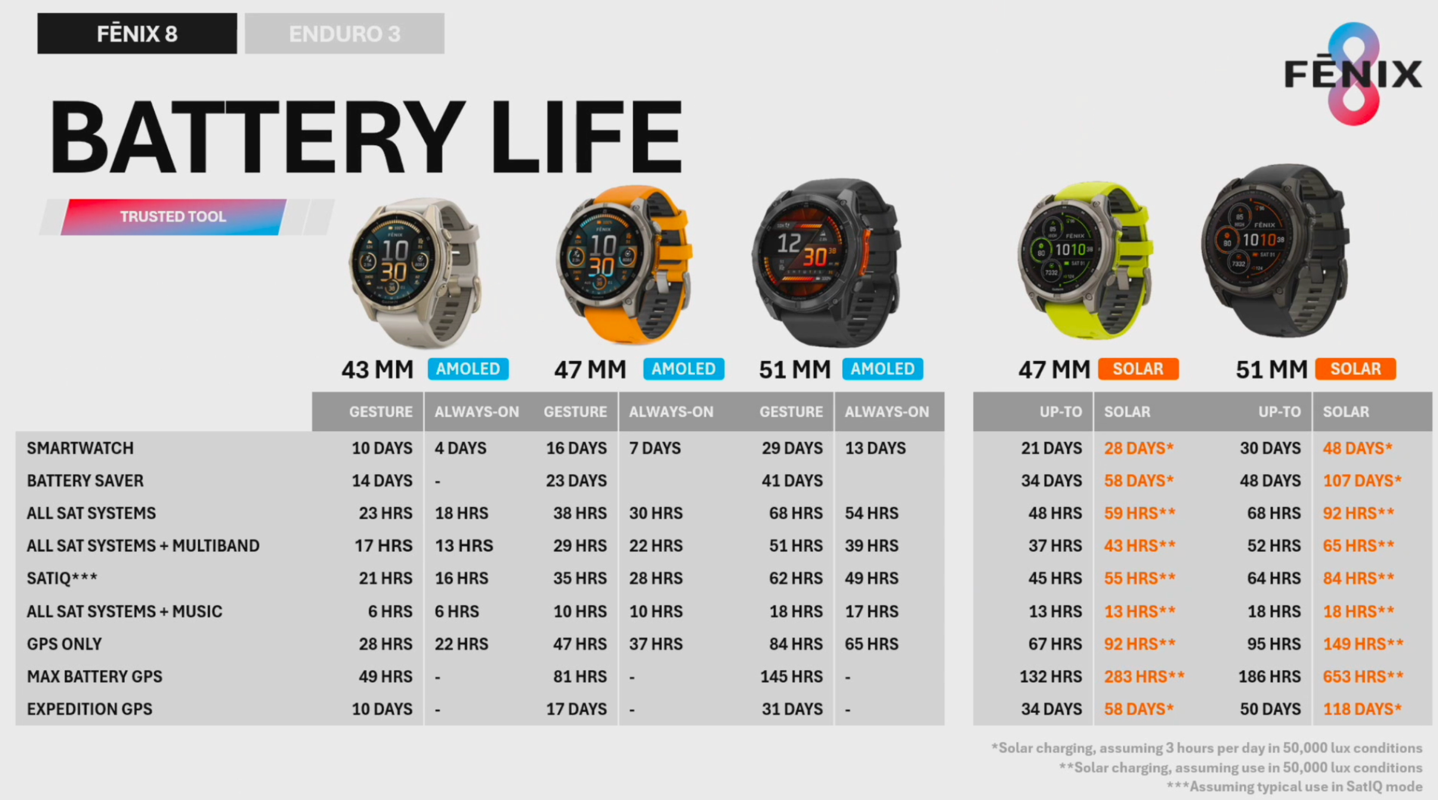
It’s kinda hard to capture the ‘major redesign of user interface’ into a bunch of bullets, as most of it is just moving the cheese around to different places. As you can see, most of the above (like a north-up maps quick toggle) are very minor. Inversely, some like the dive sport profile is sprawling and quite extensive, very similar to their Descent MK3 (more on that in the dive section).
From a Solar-unit standpoint, here’s how the new solar panel impacts battery life when compared to the same sizes of the Fenix 7 Pro Solar editions:
GPS Only:
47mm: From 73 hours to 92 hours 51mm: From 122 hours to 149 hours
All Systems GPS:
47mm: From 48 hours to 59 hours 51mm: From 77 hours to 92 hours
All System + Multiband:
47mm: From 26 hours to 43 hours 51mm: From 41 hours to 65 hours
Remember, the solar panel is only paired/offered with the Fenix 8 Solar MIP-based units, not the AMOLED units. Here’s the full listing of battery specs:
Moving on, we’ve got the big ticket item here in price increases. The cheapest Fenix offering is $999. The cheapest MIP-based offering went from $799 (Fenix 7S Pro Solar/7 Pro Solar) to $1,099 (Fenix 8 Solar) – a $300 price increase! The AMOLED went from $899 to $999 (again, comparing the least expensive offerings).
And here’s a different view looking at some of the core specs related to sizing:
These price jumps should give many users pause. As I’ve said for 15 years in reviews: You can’t pretend to separate price from the equation. It’s an integral part of any product review, and how real-world consumers make decisions. Even more so when Garmin has had the Fenix 7 and Fenix 7 Pro on near-perpetual sales for the last 6-8 months. Had Garmin kept the prices the same here, and treated it as an annual incremental hardware upgrade (akin to what Apple does, and what Garmin has historically done), then the MIP-based units would have made much more sense.
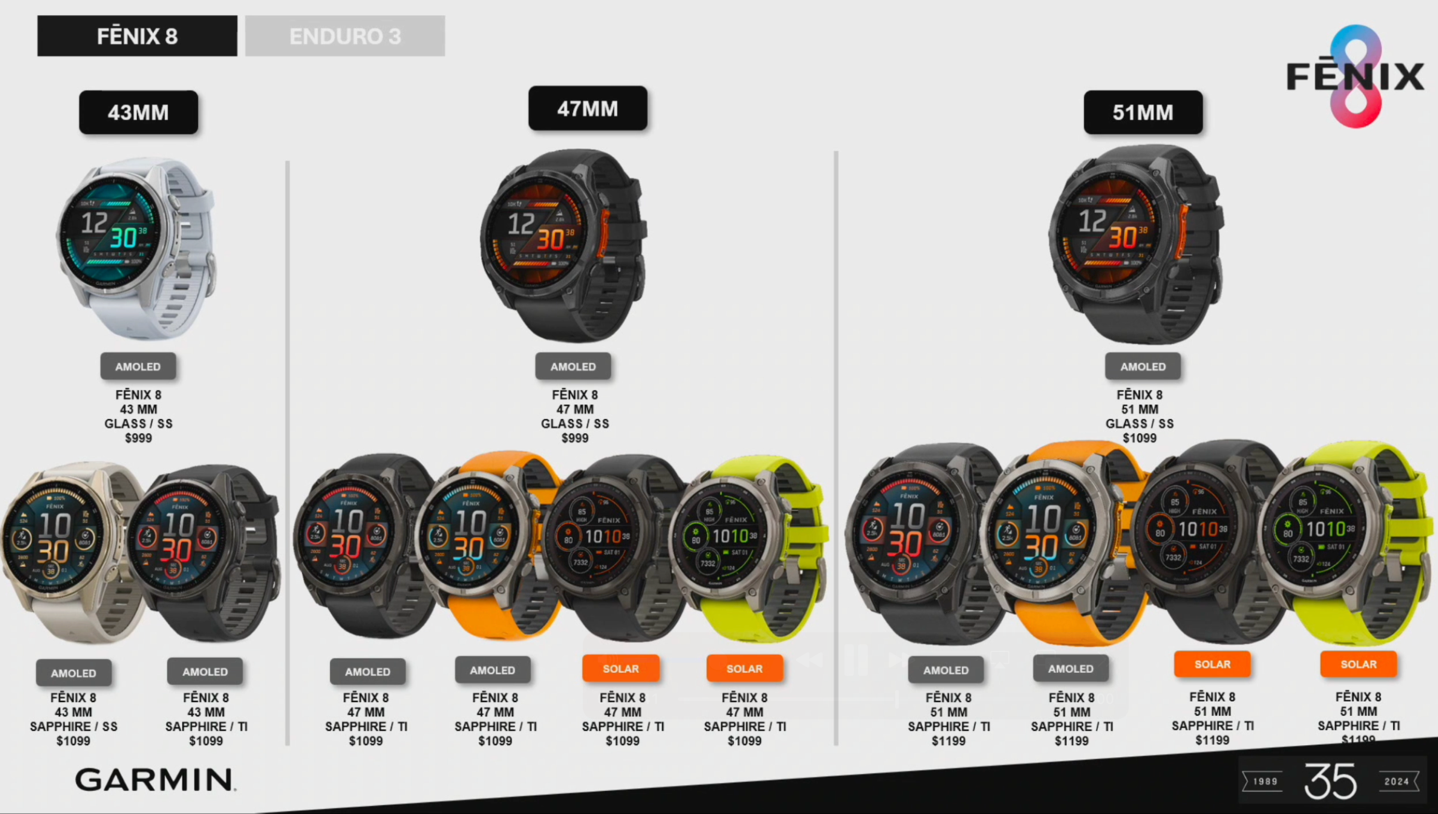
In this section I’m going to cover some of the non-sports features. Things like daily activity/sleep tracking, updates to the user interface, as well as the new voice features. If you’re familiar with the Venu series, then the calling/voice features are largely the same as those watches. However, the Fenix 8 also introduces a new offline voice assistance and voice notes, which I’ll dive into in the following section.
First up though, is a quick reminder that Garmin’s Forerunner & Fenix watches all feature both 5 buttons as well as a touchscreen. This means that virtually every function/feature can be accessed by either control type. Meaning, if you like touch, you can do almost everything via touch. And if you hate touch, you can turn it off entirely. Your choice. You can even do it on a per sport profile basis.
You’ll notice above, that orange strip between the two buttons on the right side. That hides/protects the speaker and barometer. The design element comes from the Descent, and is carried through here. Also carried over from the Descent diving watches are new “leak proof” buttons. While companies virtually never use “leak proof” in any wording, Garmin does here. And the reason makes sense.
Unlike past buttons which feature a hole in the internal case that the button pushes to activate (with seals/o-rings), there’s no hole here. Instead, it uses an inductive connection to detect the button push. This means there’s literally no hole in the internal case for the buttons. I had no problem with this design during my testing, though it does feel different. Thus, consider that for the first day or two of wearing it.

Moving back to the watch face, Garmin has launched new watch faces here, as well as redesigned how you configure the watch faces slightly. Ultimately, this seems like Garmin’s most customizable watch face to date. Now, I won’t lie: The first time I unboxed this unit, my initial thought was “Dear god, this default watch face is hideous.” But somehow, it’s grown on me, and I actually like it now. Go figure.
Of course, Garmin continues to have the deepest allowance of customization of any smartwatch out there, in terms of watch faces. You can make your own with the Garmin Connect IQ app, you can download thousands more, and even as of a few weeks ago, buy other watch faces too.
Once you get past the watch face, the first thing you’ll notice is the redesigned user interface. Garmin says they understand that having a new user interface for each and every watch isn’t ideal (something I’ve been harping on for years). This is their first go at consolidating these, going forward for new watches. Essentially it blends the Epix Pro & Forerunner 965 together, with touches of Venu 3. Said differently, it’s a threesome.
You’ll notice the first minor changes in the widgets/glances, such as for little charts and such. These are minor, but more polished touches than in the past. For those not familiar, the widget glances allow you to open up a given topic/data area, and then see more details. For example, if I were to tap on the ‘Steps’ one, I’ll see a few more full-screen pages about steps over the last 7 days:

Likewise, the same is true for other watch glances. Here’s the sleep ones:
Speaking of sleep, and tracking, I saw no issues across all of my nights of sleep of correctly capturing the times I fell asleep and woke up. Garmin has continued to make really good strides here over the last few years in this area, specifically around how well it handles briefly waking up early in the morning if you’ve got kids or such (and then falling back asleep). It now handles that correctly each time.
As I note in my other reviews, when I look at sleep accuracy, I focus on the fall asleep/wake-up times. The reason I don’t rate sleep phases/stages, is that the technologies available to do so simply aren’t all that accurate. Comparing against even so-called ‘gold-standard’ options for sleep accuracy are only rated in the 80% range for accuracy. We’d never judge heart rate accuracy against something that was wrong 20% of the time (in a best-case scenario). Thus, it’s silly to do so here. Instead, I’m focused on whether it correctly marks the times I’m actually awake.
I do look at heart rate variability accuracy a bit more closely though, since we can compare that much more easily. The Fenix 8 captures your HRV data while you sleep, and trends it over time (you’ll need 19 nights of initial sleep data first though before it applies the colorful labels). And then from there it’ll give you trending data over time.
In fact, just this morning I looked at the above HRV data and did a solid double take. There was no way my average last night was 83ms, was there? For me, as you can see from my trending graphs, that’s actually absurdly high. Yet sure enough, it was within a few ms of Whoop 4 (91ms), and Oura (92ms).

All of this data, across every metric, is available in the Garmin Connect smartphone app as well, which you can customize and dig quite deep into whatever metrics you desire.
Now, heading back to the watch, one area that’s been significantly changed is the settings menu (as part of the overall redesign). Garmin has essentially re-ordered everything here to have the most frequently used features up top, and then re-grouped them into more logical groupings. This is really targeted at new Garmin users, but practically speaking, it works great for existing users. I’ve got no problems with the settings redesign.
In fact, one of the things you’ll notice in that new settings area, is the new ‘Focus Modes’ feature. This takes loose inspiration from other companies’ ‘Focus Modes’ concept, in that it lets you customize a group of settings for different scenarios, such as Sleep and Activity. I say ‘such as’, but in reality, those are the only two at this point in time. However, Garmin says that they’ll soon expand that to creating your own custom focus modes, and tweaking more settings.
Until that happens, I honestly struggle with the value of this feature (said differently: It’s half-baked). But I can see how down the road you might create a ‘Race’ focus mode, or one for training, etc… But again, we’ll really have to see how things look once they get this all sorted.
Finally, two quick hit-list type items. First up, all the Fenix 8 editions have the flashlight, just like the Fenix 7 Pro and Epix Pro. The LED flashlight is on the front of the unit, and has three white brightness levels, and one red brightness level. I generally leave it on the red light, so at night it’s not blinding. Simply double-tap the upper left button, and the flashlight turns on, and you can then adjust the brightness by pressing up/down on the left side (you can see the red block on the controls in the middle photo below, on the left side of the watch face).

This continues to be one of my favorite features on the watch, as well as my wife’s favorite feature. She is very clear she won’t ever change to a watch that doesn’t have the flashlight (especially useful for checking on kids in the middle of the night).
And then lastly, the optical heart rate sensor in the Fenix 8 is the same as the Fenix 7 Pro and Epix Pro. This is an ECG-capable sensor, but at present ECG is only approved/authorized for people in the US (or those who travel at least once to the US).
With that, let’s get into the new features that depend on the microphone and speaker.
Voice & Speaker Features:Depending on one’s perspective, this is either the biggest new feature, or second biggest (with ‘Dive’ being the other). Garmin has essentially taken all of the voice features found on their Venu series watches, and then added a few more. In short, these features are:
– Added hardware speaker/microphone (previously it just had a beeper) – Added ability to take voice calls from your watch (requires your phone be nearby) – Added ability to ask Siri/Google/Samsung voice assistants questions via watch microphone – Added offline Garmin voice assistant (no cell phone required) – Added ability to play music back via speaker on watch – Added Voice Notes Recorder
So, let’s get right into it, starting with the new offline Garmin Voice assistant feature. This feature is *entirely* offline, and requires no connectivity to your phone or the internet. It’s designed to do basic tasks on the watch, via voice. To access it, you’ll simply long-hold down the upper right button, which then triggers the microphone listening:
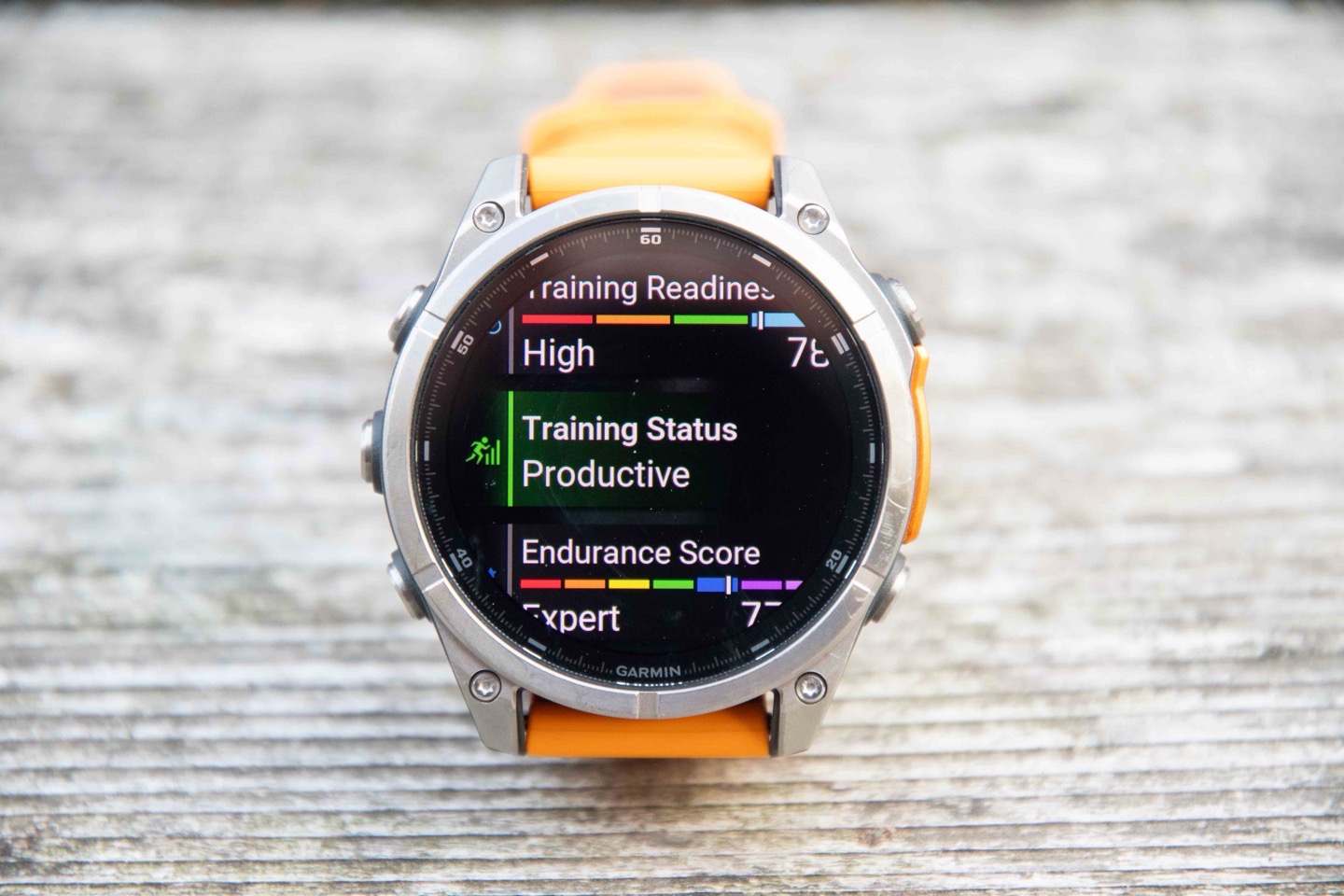
Examples of things you can ask are: “Start a run”, “Start a 10-minute timer”, “What’s my heart rate?”, “Save Location”, “Play Music”, “Show me the timer”, and so on. It’ll then listen to your voice, and a second or so later, show ‘Processing’:
A moment after that, it’ll do whatever it is you used, such as setting this 10-minute timer:
It actually works quite well most of the time, but whether or not it’s useful depends on which task you’re trying to do. That’s foiled further by the fact that you have to physically long-hold the button. Unlike Apple or Google’s voice assistants that are listening constantly, the act of holding the button takes longer than some tasks altogether. For example, in my video, I show ‘Start a run’, and side-by-side, I easily beat the Garmin assistant, in doing it manually.
Whereas for other tasks, like setting a 10-minute timer, the Garmin assistant will beat me, because that’s more cumbersome to do via buttons. However, when you ask to check the timer, you sometimes run into phrasing quirks. For example, I assumed I could say “How much time is left on the timer?” (and other variants). But nope. The correct phrasing is “Show me the timer”. However, these are things Garmin can easily expand over time.
The next assistants are those on your phone, driven by whatever phone voice assistant you have (Apple/Google/Samsung). These are obviously much smarter assistants, powered by the internet, but can’t control Garmin things, and of course, require your phone. To access these, you’ll go into the Apps menu, and then choose phone assistant, and simply speak your question:

It’ll answer back on your phone, not on the watch. It’ll look identical to as if Siri/etc is answering a voice command on your phone, since it’s just leveraging the microphone on the watch, as if it were a headset or such.
Next, there’s voice calling. This will work almost identical to the above, in that it’s simply using your microphone/speaker as a Bluetooth audio device. Except that you can select contacts and dial phone numbers from the watch. You can also transfer the call back to your phone.
From a quality standpoint, this is basically the same as the Garmin Venu series, and is totally fine in a pinch. Just as with other watch-based microphones, it’s not ideal for a long call requiring very high quality, but if you need to make it work, you can. It’s not bad, but it’s not awesome as it’s just not all that loud, but sounds fairly quiet – especially in an outdoor environment.
Still, despite diving with the watch multiple times, the quality of the microphone/speaker is good (an obvious bar for success, but at least worth mentioning). Speaking of which, at the moment, Garmin’s doesn’t eject water from the speaker like Apple and others, but that too is on the way in an upcoming firmware update.
Next, there’s the Voice Notes/Recorder feature. This lets you take voice notes entirely offline. As with the Garmin assistant, this requires no connectivity to the internet. It’s fully internal. To access it, again, you’ll go into the apps menu and select the ‘Voice Notes’ feature, and then tap to record.

By default, it doesn’t geotag the voice notes, but you can toggle to enable that geotagging on a per-note basis. The notes are arranged in a library on the watch. Unfortunately, at the moment they don’t transfer to your phone, but Garmin says that’s coming. Once that happens, I can see this being much more useful. Still, if you’re out for a run and have a brilliant idea for a new thingy, this could be your quick and easy answer to recording said idea.
Lastly, the Fenix 8 supports offline music from Spotify, Amazon Music, and YouTube, as well as of course MP3 files. All of that works just as it has for the last few years, except now you can play that audio back on the speaker itself (rather than connected headphones). Again, I wouldn’t recommend this in a public gym setting, but if you’re in an area that doesn’t annoy others, then it works well in a pinch. It’ll simply ask you which audio device to use, and ‘Speaker’ is one of those.
Ultimately, all of these features are aimed at increasing the ‘smarts’ on Garmin’s watch. Depending on one’s perspective on talking to your wrist, you’ll find these valuable or useless. I tend to fall more towards the useless camp, as I don’t tend to talk to my wrist. Instead, I was really hoping to see cellular connectivity, specifically aligned to how Garmin does it in the Forerunner 945 LTE and Garmin Bounce watches, where it’s primarily for tracking/safety features.
Getting full cellular connectivity for all integrated texting/calling/etc features under a single number is exceptionally challenging for Garmin, especially when looking at iPhone users, due to restrictions put in place by Apple that limit what Garmin can leverage when talking to an iPhone. For example, Garmin can’t reply back to text messages on an iPhone (from the watch), nor can they access photos in a text message on an iPhone. They can do this on Android, but I suspect there’s less desire to do so, given the majority of Garmin’s customers for this product category are on Apple phones.

Oh wait, one more thing I forgot! Ironically, the very first thing the watch will ask you when you set it up, is the font sizes. You can now adjust the font sizes across a wide range of different sizes, to meet your eyes’ needs:
Everything in this review was just left at the default font sizes. With that, let’s get sweaty.
Sports & Navigation Changes:Next, let’s look at sports and activities. As there are some big changes here as well. At least in terms of looks and organization – the actual underlying features are almost all identical.
To access the sports modes, you’ll tap the upper right button, just as you always did. And at first glance, this will look similar, but in reality, it works quite differently (I show this in the video, walking through it all). The first thing you’ll see along the top is your top three pinned sports, and then down below are non-sport apps. So in this case, my top-three pinned sports are Running, Cycling, and Openwater Swimming.
To access the rest of the sports, I move sideways to those four dots, which opens up the bigger list. Here’s where I can see all the other favorited sports that aren’t in the top three, as well as other ones I haven’t even used. This sounds like a minor gripe, but I don’t like having to go sideways, then confirm, then down, through the list. It just ends up being unnecessary.
Meanwhile, if you didn’t go sideways, you’d get to the non-sports App list, which is where things like Voice Calling is, and other non-sporty features:

However, let’s assume you’ve selected a sport, running in my case. In this scenario, again, it’ll look similar at first glance. You’ve got your GPS status and HR status up top, and then the start button. However, the big change is that down below are all your settings. It’s one continuous settings arena now – virtually identical to what Suunto has had for a number of years. The idea here being it makes it obvious that Garmin has all these extra features (such as the Daily Suggested Workout listed):
Garmin’s goal here is again, making it easier for new-to-Garmin users to see all these features, which were previously hidden deep in the menus. And I actually like this part of the UI redesign. It doesn’t really save you button presses, it just makes it more obvious these things exist. And it, of course, groups them together.
For example, let’s say we add a course to this. We now have a new ‘Saved’ section, which puts all the saved navigational bits into one bucket (courses, saved location, etc…).
So loading up that course, you’ll see it added to the start screen before I press the start button. Think of this as ‘Lane 1’ (including the settings bits down below), and now you can swipe sideways through three distinct lanes: Navigation/Settings, Your Normal Data Fields, Music Controls. You can see the three icons for this at the very bottom.
Ok, so now we press the start button, and we get into our normal data pages. These are what we’ve always had since the beginning of time with Garmin watches, and you still have them too. Anything you’ve configured the way you want it, is here, in the middle lane (shown by the little hiker icon, since I’m in hiking). It just happened this was a bad still photo of the map loading mid-way, but, you get the point. The map was one of my data pages I had set up. I go up/down through the data pages like previously.

However, now there’s an additional page to the right, for music controls. Spotify, Amazon, etc…are all here. Unfortunately, you can’t get rid of this page at this time, though Garmin seems to indicate that’s coming.
But the biggest change comes if you go to swipe back to the controls page (going left). Here, you’ve got controls, but you’ve also got a new dedicated navigation lane. It’s indicated by the blue rectangle around ‘Spanish Mountains’, the name of my course. In this case, it’s showing 5 hours till completion of the route, though oddly 828m till the next nearby waypoint. Why it splits the difference, I don’t know (nor do I like it).
Where it gets kinda wonky though, is that you can then tap/select that to open up the full navigation set, which is another bundle of navigation-specific data pages. If you’ve been around the Garmin block though, these will likely be duplicates of your normal data pages. For example, this is in the navigation lane (Map page, ETA page, waypoints page):
I like the concept as a concept, but not in execution. First off, I should be able to swipe left, straight into the navigation lane. I shouldn’t have to open it up again from that controls lane. And second, it just all ends up being duplicates of what I already have. And then that doesn’t cover the fact that on the navigation page, ClimbPro just defaults to showing the first climb on my route, rather than my current climb that it shows elsewhere (given I’m 7 hours into this day, I don’t much care about that climb 7 hours ago).

There are some other nice tweaks though; for example, you can tap and swipe a little icon to then unlock touch, otherwise, it remains locked. This makes it much easier to use the touch on a map page but otherwise have it disabled.
Further, on a map page, you can select the compass icon to change the orientation to North Up, or direction of travel. Again, tiny little things.
Likewise, there’s a new option to quickly select various map layers, and toggle them on and off, directly from the map page:
This is handy with the Outdoor+ maps (satellite imagery), where you want to quickly shift back and forth between the different map types, or even other map types as well.
And ultimately, setting aside my quibbles with how the navigation lane works, the underlying watch foundations worked well, as expected. There’s a bit more lag than I’d like in some cases for map tile enumeration, which didn’t seem to happen on the Epix Pro. But it seemed varied as to when it was slightly laggy, and when it was instant.
Further, the second day hike (this 38KM hike) was a great example of when a GPS device, with mapping (specifically topo maps) was absolutely crucial. There were key sections of the route that clearly hadn’t been used in a long long time, and required some moderate bushwhacking. Having the topography side of the maps made it easier to figure out where I could cut through, and where I couldn’t (due to cliffs).

Beyond that though, there’s no changes to things like sensor pairings, data fields per page, training features, etc… All of that is identical. Thus, you can refer to my Fenix 7 Pro or Epix Pro reviews to see all those details, as they are exactly the same here.
I’ll likely expand out this section with all the usual explainers of how to start/stop workouts and such, but everything there remains identical to the past. Thus, let’s focus on some of the other new areas instead.
Dive Functionality:Of course, one of the two big-ticket features is the addition of dive functionality. That includes both a hardware element (depth gauge, and better sealed buttons), as well as a software element (all the dive computer pieces). Garmin has made dive computers for a number of years now (7 years, to be precise). And in that time, they’ve unquestionably changed the premium dive computer industry. They essentially took a Fenix unit, and made it a dive computer, under the Descent branding. Now, they’re pulling those features back into the Fenix lineup.
And to Garmin’s credit here, they seem to have struck a very strong balance in terms of which features to add from the much more expensive Garmin Descent MK3 lineup (the MK3 is $1,199 for the 43mm, but jumps to $1,599 for the 51mm with air integration).
This means, at a high level, you’ve got the following features:
– Supports scuba dive, apnea (free diving), and snorkel – Supports both air and nitrox – Supports basic dive planning – Has all normal dive computer fields (depth/time/compass/water temp/max depth/etc) – Supports compass lock heading option – Records GPS entry/exit points – Has all the normal ascent/NDL/etc alerts you’d expect. – Has no-fly time, surface interval time – Has full Garmin Dive app log integration

However, the handful of features not available on the Fenix 8 that are available on the MK3i are:
– No Wireless Air Integration (tank module support) – No wireless dive network integration (called ’Sonar’, to communicate between divers) – No Garmin Diver Readiness Score – No Trimix support – No Advanced Technical Diving Modes
There’s also some other minor user interface bits you’ll see different, though most of them are pretty minor and owed more to the Fenix 8’s updated UI than anything (for example, on the Fenix 8 they combine the tissue loading data pages together, whereas the Descent MK3i splits it into two data pages, yet the total content is identical).
Here’s the full chart, from Garmin, on the differences (having used the Apple Watch Ultra with Oceanic’s app, I don’t see any obvious errors in Garmin’s chart):
(I’ll aim to re-create this table in the coming day or so, and add in the Suunto Ocean)
Note that I’ll be spending a lot of time in a warmer water locale come September, thus, expect to see more diving-focused bouts, including directly comparing the Fenix 8, Descent MK3i (with tank module), Suunto Ocean (also with tank module/pod), and Apple Watch Ultra 2 (with Oceanic app):
Ok, with that said, let’s talk about how the diving works. First up, you’ll want to add the Dive option to your sports fa